Visual Studio Code, a popular and free code editor from Microsoft, offers a plethora of productive features such as auto-import, syntax highlighting, and a wide array of extensions to enhance the developer’s experience. In this article, we’ll share a handy tip for efficiently renaming or changing variables everywhere in Visual Studio Code. This technique is versatile and can be applied to various programming languages, including C#, Python, Java, JavaScript, and many more.
-
Highlight the Variable: Begin by locating the variable you want to rename in your code. You can easily do this by clicking on or placing your cursor within the variable’s name.
-
Press F2: Once the variable is selected, press the F2 key on your keyboard. This keyboard shortcut is a built-in feature of Visual Studio Code that initiates the renaming process.
-
Type the New Variable Name: After pressing F2, you’ll notice that the variable name becomes editable. Simply start typing the new name for your variable. Visual Studio Code provides real-time feedback by highlighting all instances of the variable throughout your code, making it easier to visualize the changes.
-
Press Enter: Once you’ve entered the new variable name and are satisfied with the changes, press the Enter key. Visual Studio Code will automatically update all occurrences of the variable with
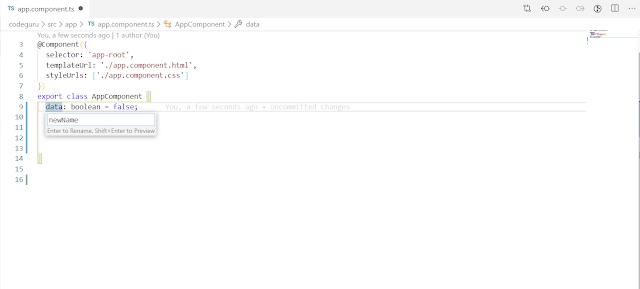
DEMO: Let’s see this renaming technique in action.
DEMO

Visual Studio Code’s variable renaming feature is a powerful tool that enhances productivity across various programming languages. Whether you’re working with C#, Python, Java, JavaScript, or any other language, this technique simplifies the process of updating variable names in your codebase. By following the straightforward steps outlined in this guide, you can streamline your coding workflow and make code maintenance a breeze.
It's not [F2], it's actually [Ctrl + F2].
ReplyDeleteThis was helpful, thanks!
ReplyDelete